Below are the steps you need to follow to turn on or off Cached Exchange Mode in Outlook: 2013:
- Click the File tab.
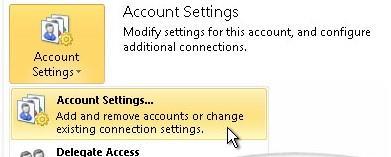
- Click Account Settings, and then click Account Settings.
- On the E-mail tab, click the Exchange account, and then click Change.
- Under Microsoft Exchange server, select/clear the Use Cached Exchange Mode check box.

- Exit and then restart Microsoft Outlook 2010. “When you are using Cached Exchange Mode, an e-mail message may remain in the Outbox for up to one minute until the next synchronization with the server that runs Exchange occurs. If you want to send the message immediately, do the following”