Solution 1
Microsoft has tried to enhance installation of their products by implementing latest technologies. In the old days, we have used executable files which were quite capable of installing a product with a single click. However, in Office 2013, Microsoft is using Bootsrapper technology. Bootstrapper is responsible for the initialization of an application built using the Composite Application Library. You can explore more about Bootsrapper technology on MSDN.
Recently, while installing Office 2013, we came around the issue of installation failure due to Bootsrapper technology. We received following error:
Microsoft Setup Bootstrapper has stopped working
A problem caused the program to stop working correctly. Windows will close this program and notify you if a solution is available.
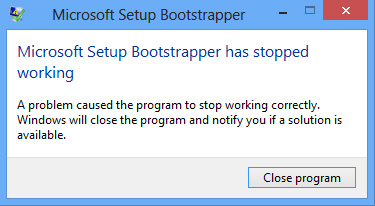
So as you can see in the error message shown above, Windows closes the program but it never notifies anything after that to solve this problem and you’ve have to manually fix it using following steps:
Microsoft Setup Bootstrapper has stopped working
Before you commence, please create a System Restore point before trying this solution. Since making mistakes in manipulation of registry could result in messing up of your system.
Completely uninstall your Office installation. This is important. Having done that, now do the following and see if it helps.
- Press Windows Key + R combination, type put regedit in Run dialog box and hit Enter to open the Registry Editor.
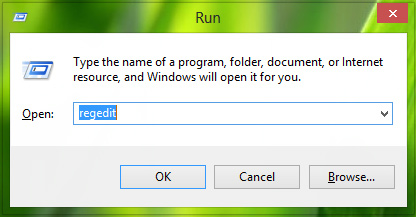
- In the left pane, navigate here:
HKEY_LOCAL_MACHINE\\SOFTWARE\\Microsoft\\Windows NT\\CurrentVersion\\AppCompatFlags
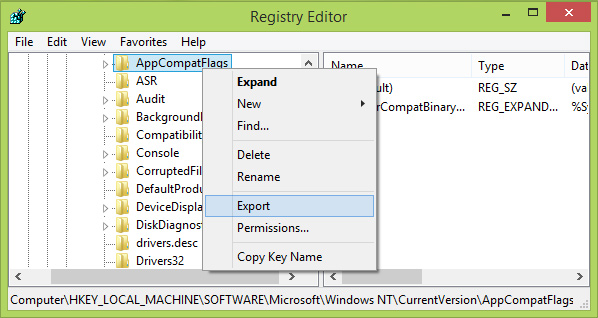
- At this registry location, as shown in above image, right click over AppCompatFlags key and select Export. Save this key as registration file at a convenient location on your system for backup purpose. Now right click the same key, i.e. AppCompatFlags and select Delete.
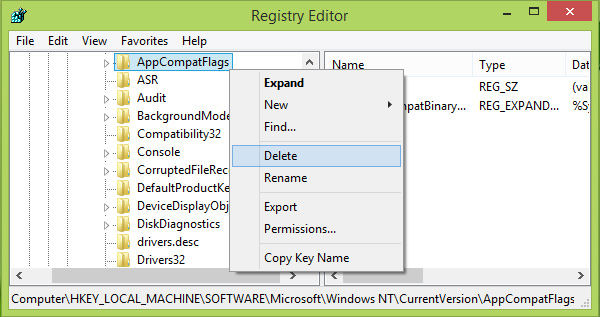
You can now close the Registry Editor and reboot the machine. After restarting the system, you can re-try to install Office 2013, in Clean Boot State.
Solution 2
First things first, backup your registry, you can get steps to backup registry from http://support.microsoft.com/kb/322756
CLEAN UNINSTALL
- completely uninstall office using fixit available on the following link http://support.microsoft.com
- After completely uninstalling, RESTART your system.
- Make sure your Admin account is enabled
Follow the steps to enable the Local Administrator on Windows:
- Press the Windows key to get into the Metro interface if you are not already there.
- Enter cmd and right-click on the Command Prompt result that should appear.
This opens a list of options at the bottom. Select Run as administrator there. - Accept the UAC prompt
- Enter the following command to enable the hidden administrator account:
net user administrator /active:yes - If you ever want to disable the account follow the same instructions, but run the following command instead:net user administrator /active:no.
You can also try and load office in clean mode, it does work, and please note that the steps i provided relate to windows 8